I just updated Mint from Mint 19 XFCE to Mint 19.1 using Mint Update Manager.
Now my system thinks it is running Kubuntu 19.1 (There's no such critter yet!!)
Wednesday 26 December 2018
Saturday 22 December 2018
2018 Gigabyte Brix and Raspberry Pi SUMMARY
2018 Brix and Raspberry Pi SUMMARY
December 21 2018
2018 has been an interesting year. Between lots of doubts about ever getting a Linux KDE distro working properly in the Brix, and the new Raspberry Pi 3B+ being released and finding out it is firstly a power hog (compared to earlier models) and secondly, a hell of an improvement over them. Life has been interesting.
Towards the end of the year, Mint dropped the KDE release of Mint (from Mint 19 onwards). A lot of trial and error with everything from various releases of Mint, including the late KDE releases, to trying Kubuntu and KDE Neon and failing miserably with all of them, led to eventual success after installing Plasma 5 into Mint 19 XFCE. This time the system is rock solid and almost as fast as Mint 17.3 KDE. It is so good actually, that I have finally been able to use Mint 19 “PLASMA” as my every day system and even have all my video wallpapers and graphics scripts working perfectly.
To top it off, with a full screen animated desktop (including sound of rain in a tropical forest), as well as Chromium with a couple of tabs open, and LibreOffice open editing a document, the Mint 19 XFPE (Plasma 5 installed into Mint 19 XFCE) is using less than 2.0GB of system memory and since I have 8GB RAM it never goes into swap unless I am doing some pretty heavy video editing etc. In fact the highest I have actually seen in system load is 3.7GB since I got this working. Previous distros with Plasma 5 often got into the 7GB memory use region.
My next job will be to install Linux Mint Debian Edition into the old Mint KDE 17.3 /root so I can test it against the day when Mint might move away from Ubuntu base. I also swapped the 500GB HDD for a Crucial brand 500GB SSD at remarkably good price, and the poor old Brix feels like a new more powerful computer.
As for ahe Raspberry Pi. The serious problems there, were caused as I suspected, by not enough power coming from the USB power adapters I was using. Today I found a dual USB power adapter that has 2.4 amps out of one USB socket, and 1 amp out of the other. I hooked up the Pi main power in, to the 2.4 Amp socket, and the male plugs of a y-splitter cable to the USB socket of the Pi and the 1Amp output socket of the same adapter. The bootable SSD is plugged into the female socket of the splitter cable.
That seems to have solved the Pi’s power dramas. Now I have done something similar with the other y-splitter cable. One male end to the Pi USB, the other male end to one socket of my old twin port USB power adapter. That leaves the female socket of the y-splitter cable free to plug in an external USB drive with media files on it.
Tested it tonight and it works great. No more lightning bolt low power warning. No more boot failures or screen flashing on and off under load.
December 22 2018
The Raspberry Pi is still behaving itself nicely this morning, and some things are even working faster that on the Brix. One example is LinreOffice, which opens and edits considerably more quickly, probably because of the low overhead of Raspbian. Although on the Pi I also had Firefox and Chromium open when I opened Libre, while on the Brix, there was nothing open.
But overall, the Raspberry Pi is responding well to the increase of power with the new adapter setup. In theory there is a maximum of 5.8 Amps available when all USB adapters are being used to power the Pi and external drives. But most of the time only the new adapter for a total of 3.4 is used. (the main 2.4 Amp USB output to power the Pi and the 1.o Amp USB output to power the SSD). The second 2 outlet adapter is only needed if I plug in an external USB drive for multimedia.
The difference in performance though is amazing :-)
December 21 2018
2018 has been an interesting year. Between lots of doubts about ever getting a Linux KDE distro working properly in the Brix, and the new Raspberry Pi 3B+ being released and finding out it is firstly a power hog (compared to earlier models) and secondly, a hell of an improvement over them. Life has been interesting.
Towards the end of the year, Mint dropped the KDE release of Mint (from Mint 19 onwards). A lot of trial and error with everything from various releases of Mint, including the late KDE releases, to trying Kubuntu and KDE Neon and failing miserably with all of them, led to eventual success after installing Plasma 5 into Mint 19 XFCE. This time the system is rock solid and almost as fast as Mint 17.3 KDE. It is so good actually, that I have finally been able to use Mint 19 “PLASMA” as my every day system and even have all my video wallpapers and graphics scripts working perfectly.
To top it off, with a full screen animated desktop (including sound of rain in a tropical forest), as well as Chromium with a couple of tabs open, and LibreOffice open editing a document, the Mint 19 XFPE (Plasma 5 installed into Mint 19 XFCE) is using less than 2.0GB of system memory and since I have 8GB RAM it never goes into swap unless I am doing some pretty heavy video editing etc. In fact the highest I have actually seen in system load is 3.7GB since I got this working. Previous distros with Plasma 5 often got into the 7GB memory use region.
My next job will be to install Linux Mint Debian Edition into the old Mint KDE 17.3 /root so I can test it against the day when Mint might move away from Ubuntu base. I also swapped the 500GB HDD for a Crucial brand 500GB SSD at remarkably good price, and the poor old Brix feels like a new more powerful computer.
As for ahe Raspberry Pi. The serious problems there, were caused as I suspected, by not enough power coming from the USB power adapters I was using. Today I found a dual USB power adapter that has 2.4 amps out of one USB socket, and 1 amp out of the other. I hooked up the Pi main power in, to the 2.4 Amp socket, and the male plugs of a y-splitter cable to the USB socket of the Pi and the 1Amp output socket of the same adapter. The bootable SSD is plugged into the female socket of the splitter cable.
That seems to have solved the Pi’s power dramas. Now I have done something similar with the other y-splitter cable. One male end to the Pi USB, the other male end to one socket of my old twin port USB power adapter. That leaves the female socket of the y-splitter cable free to plug in an external USB drive with media files on it.
Tested it tonight and it works great. No more lightning bolt low power warning. No more boot failures or screen flashing on and off under load.
December 22 2018
The Raspberry Pi is still behaving itself nicely this morning, and some things are even working faster that on the Brix. One example is LinreOffice, which opens and edits considerably more quickly, probably because of the low overhead of Raspbian. Although on the Pi I also had Firefox and Chromium open when I opened Libre, while on the Brix, there was nothing open.
But overall, the Raspberry Pi is responding well to the increase of power with the new adapter setup. In theory there is a maximum of 5.8 Amps available when all USB adapters are being used to power the Pi and external drives. But most of the time only the new adapter for a total of 3.4 is used. (the main 2.4 Amp USB output to power the Pi and the 1.o Amp USB output to power the SSD). The second 2 outlet adapter is only needed if I plug in an external USB drive for multimedia.
The difference in performance though is amazing :-)
Saturday 15 December 2018
Linux MInt 19 KDE - Batch Converting .webp images
Google's insistence on using .webp for web page images is a pain. I know we shouldn't be downloading images from web pages - but a lot of us do. And if we use right click in Chrome/Chromium we end up with a heap of .webp images that need specific viewers, and often don;t show as thumbnails in file managers.
I was converting one file at a time using the dweb command from webp tools, but I wanted to do a batch convert. I found that Flemming Mahler had shared a simple command to batch convert, so I'll share it here for anyone else who finds .webp to be annoying.
Flemming Mahler posted this little solution to converting .webp files (google's current image format - not liked by many image viewers) to png (easily read by common image viewers) on the Netfactory website
https://netfactory.dk/2015/07/16/bulk-c ... ng-format/
(1) Install webp tools:
sudo apt install webp
(2) Run the following command in the terminal:
find . -name "*.webp" | xargs -I {} dwebp {} -o {}.png
Wait a few moments...
I was converting one file at a time using the dweb command from webp tools, but I wanted to do a batch convert. I found that Flemming Mahler had shared a simple command to batch convert, so I'll share it here for anyone else who finds .webp to be annoying.
Flemming Mahler posted this little solution to converting .webp files (google's current image format - not liked by many image viewers) to png (easily read by common image viewers) on the Netfactory website
https://netfactory.dk/2015/07/16/bulk-c ... ng-format/
(1) Install webp tools:
sudo apt install webp
(2) Run the following command in the terminal:
find . -name "*.webp" | xargs -I {} dwebp {} -o {}.png
Wait a few moments...
Wednesday 12 December 2018
Mint 19 KDE at December 2018 with Video of xwinwrap in action)
I have posted a lot about my fight to get a decent Plasma 5 desktop so that I can update from KDE4 and Mint 17. In the process I have installed and tested Mint 18, Kubuntu, KDE Neon and various other alternatives, but until I managed to get Plasma 5 desktop installed on Mint 19 XFCE - nothing worked smoothly on a fairly low end Celeron system.
I posted an update here recently that said I was finally happy with the way this combination works. So this time I have decided not to be so lazy, and because I wanted to try Command Line desktop video capture, I recorded a 15 minute video of my Mint 19 Plasma desktop the way it is currently set up, using ffmpeg from a terminal.
Here is the code for the terminal command:
ffmpeg -f x11grab -video_size 1680x1050 -framerate 15 -i :0.0 -c:v libx264 -qp 0 -preset ultrafast screentest04-15fps.mp4
I ran it from a terminal opened in the Dolphin folder where I wanted the video capture to be saved.
Here is the Desktop Screen Recording made by ffmpeg. I did not bother with audio, but I typed some information into OpenOffice Writer because I was planning to show that anyway.
Video of Mint 19 XFCE with Plasma 5
Base Operating System is Mint 19 XFCE. Plasma 5 desktop was added by searchin in synaptic for plasma desktop, kde desktop and plasma 5 and selecting whatever looked obvious from the results. As mentioned previously, there's a lot of 'How To' information on YouTube. The biggest thing was finding a base distro that worked. Using XFCE gave me a QT based distro but without 'clashes' in the version of QT widgets. Using GTK based distros like Mate and Cinnamon caused problems.
From there I found some Themes I liked for my transparent title bars and panels. Then I installed my usual extras like Shantz-xwinwrap and KIM (KDE Image Management for resizing and compressing images in Dolphin)
I found all my Bash scripts for xwinwrap worked fine, and all I changed was from full screen video to an oval 'port hole' so that the original still image wallpaper on each 'Activity' gabe me a quick reference to which Activity I was on. Mint 17 KDE allows both Virtual Desktops AND Activities to have individual wallpaper. Plasma 5 only allows Activities to have individual wallpaper.
On the other hand, while Activities are better in many respects than Virtual Desktops, at this stage it is necessary to have at least 2 Virtual Desktops so that the odd non-KDE program that tends to take over ALL Activities, can be opened in its own desktop.
OK, I've written lots about the journey.The video above shows the arrival!
And below are the specs for my Mint 19 KDE system
Thursday 1 November 2018
SSD and small computers - is it worth the expense?
When I found a 240GB Western Digital SSD for what seemed to be a ridiculously low price compared with the prices I was used to seeing, I grabbed one. I planned to use it in my Gigabyte BRIX, but decided I would stick with the 500GB HDD because I tend to use a lot of space on the Brix.
But then in April 2017 Raspberry Pi 3 was modified with the ability to do a one time write to the system and enable booting from an external USB device instead of micro SD. I ran the configuration change and set up the Pi 3B+ to boot and run from the 240GB SSD, and it worked perfectly. I've been using the Pi on the SSD ever since.
a few weeks ago I saw a 500GB Crucial brand SSD again really cheap compared with the previous prices - and grabbed one for the Brix. It too some fiddling to clone the 500GB HDD to the SSD successfully (had to rn CloneZilla several times) but eventually I got it booting.
The difference on the Pi was noticeable, so I homed to reduce my boot times for Mint 19 PLASMA on the Brix from almost 3 minutes to something more like a normal distro.
I ended up with around about 1 minute to boot. But program start times have been reduced by a similar margin.
The difference running from SSD is significant. Is it worth the dollars? In my opinion - Yes.
Should I have changed to SSD sooner? I don;t think so. Not at the old SSD prices.
In fact if I wasn;t now running Plasma 5 on Mint 19 on the Brix, I don't think I would have bothered. But Plasma 5 is just so gluggish after Mint 17KDE that I felt like I was back on an old 386 system trying to run Windows 95. With the SSD, Plasma 5 is bearable. I have no idea how the Plasma team managed to put MORE stuff into the environment, and make it so slow and awkward after the lovely snappy Plasma 4 they had. Hopefully some time, they will get Plasma 5 fixed - but until then, at least running from an SSD it is usable.
But then in April 2017 Raspberry Pi 3 was modified with the ability to do a one time write to the system and enable booting from an external USB device instead of micro SD. I ran the configuration change and set up the Pi 3B+ to boot and run from the 240GB SSD, and it worked perfectly. I've been using the Pi on the SSD ever since.
a few weeks ago I saw a 500GB Crucial brand SSD again really cheap compared with the previous prices - and grabbed one for the Brix. It too some fiddling to clone the 500GB HDD to the SSD successfully (had to rn CloneZilla several times) but eventually I got it booting.
The difference on the Pi was noticeable, so I homed to reduce my boot times for Mint 19 PLASMA on the Brix from almost 3 minutes to something more like a normal distro.
I ended up with around about 1 minute to boot. But program start times have been reduced by a similar margin.
The difference running from SSD is significant. Is it worth the dollars? In my opinion - Yes.
Should I have changed to SSD sooner? I don;t think so. Not at the old SSD prices.
In fact if I wasn;t now running Plasma 5 on Mint 19 on the Brix, I don't think I would have bothered. But Plasma 5 is just so gluggish after Mint 17KDE that I felt like I was back on an old 386 system trying to run Windows 95. With the SSD, Plasma 5 is bearable. I have no idea how the Plasma team managed to put MORE stuff into the environment, and make it so slow and awkward after the lovely snappy Plasma 4 they had. Hopefully some time, they will get Plasma 5 fixed - but until then, at least running from an SSD it is usable.
Can the New Raspberry Pi 3 be used as a Desktop Computer?
November 2018 UPDATE
Somehow I managed to completely forget to publish this. I see, reading it that it was written using a Raspberry Pi 2 !! At the moment I am writing on a Raspberry Pi 3B+ after updating my Pi every time a new model came out.
Whilst I believe the Pi 2 was quite capable of most day to day tasks when I was writing this post, the Pi 3B+ is almost on a par with my Gigabyte Brix except for RAM. I added a $75 SSD drive with a 240GB capacity and the Pi now runs and boots off that, I also added splitters so I can run an external HDD with media, and while that still has some limits regarding power usage, for almost everything it runs like a dream.
LibreOffice boots almost immediately, GIMP does most Filter edits quite quickly, although I had to tweak some setting and set up a swap file. But overall, it is great. Boot times did not improve a lot over booting from microSD, but they are significantly faster booting from SSD compared to boot from HDD. I haven't tried it with the 15" TV because currently it is output to the 50" LED TV. But I think the battery draw would not be a huge problem in the van as a desktop system. If I was still living on my yachts, I am sure I would be using the Pi as an onboard computing and media centre.
The reality however is that for the cost of a Pi, plus a decent display and wireless or bluetooth keyboard/mouse (or touchpad) and a hard drive - you can get a low end but still more powerful laptop. On the other hand, the Pi is so convenient if you already have most of those things.
Can it be used as a Desktop Computer? Well, I use it as one, and sometimes I completely forget I am not using my main computer!
Here's the original post...
The original Raspberry Pi was designed to be used as a cheap educational tool to encourage kids to learn more about computing by making computers easy, affordable and fun. These days when most children in developed countries have access to smart phones, tablets,computers and the Internet, it might seem like a strange idea. However, not all kids are encouraged to tinker with the family computer.
Being able to buy a simple computer that could be hooked up to any HDMI enabled TV or even an older TV with composite video, and just plug in any USB keyboard and mouse meant that many children had a computer available for the first time that they could play with, without risking losing the family's data or even killing the family computer. Add to that that this device is the size of a credit card, and we now have a completely portable computer.
Over the years since Raspberry Pi was introduced, it has been upgraded. One important upgrade was adding two more USB ports. Another was increasing the on board RAM to 1GB. There is still no NAND flash RAM as is seen in some clones of the Raspberry Pi, but SD cards are not so expensive these days. A 32GB micro SD card provides plenty of space for a Linux operating system and sufficient programs to run the device. And there is the advantage that changing to another operating system is simply a matter of swapping SD cards.
So kids have a great little educational tool to learn programming and to play some games. But what about us old folk?
Well, I am writing this on a Raspberry Pi 2. And Blogger is behaving far more responsively on the Pi than it does on my desktop computer. Things happen a little more slowly with heavy duty tasks like graphics manipulation, but overall, simple day to day stuff is great. At least as good as my old Acer Aspire 5315 laptop. Actually, that is wrong. The reality is that the Raspberry Pi is performing far better than the old acer. And although I use a 64GB USB stick to store my data, with a 32GB micro USB for the operating system (Linux Raspbian) the Acer Aspire only had 32GB available on its hard drive anyway. So the Raspberry Pi actually has about three times the storage that the Arcer had.
So let's look at day to day tasks.
First off is web browsing and other Internet related stuff. Raspbian comes with ite Epiphany web browser. But I have added Guenther Kriedl's kweb. kweb has some advantages. One of the main ones is that it is fast. Very, very fast. But the big hidden treasure is that it offloads many tasks to other programs.
Viewing YouTube videos in the highest resolution available on YouTube at the moment is smooth and silky. Faster and smoother than on my MD desktop computer. In fact, I often find myself downloading a video for later viewing on the desktop machine. But not on the Raspberry Pi. kweb calls omxplayerGUI (Guenther Kreidl's GUI version of the best video player for Raspbian) and uses that to play YouTube video. SO I find myself using the Raspberry Pi, hooked up to the HDMI port of my big screen TV to play YouTube videos in full screen. And with the audio jack of the Raspberry Pi, I usually switch the audio from HDMI to Analog through my sound system.
UPDATE:
I upgraded Raspbian jessie using sudo apt-get update and sudo apt-get upgrade
That killed audio. Before the upgrade it was possible to right click the speaker icon and swap ausio output between HDMI and ANALOG in all programs. After the upgrade, omxplayer plays ONLY HDMI, while others such as SMplayer, VLC, Kodi all still swap output according to the right click toggle on the volume icon on the panel.
A fresh install of the latest Raspbian on the Raspberry Pi 3 without any other players installed except kweb (including omxplayer) shows it is definitely a problem with Raspbian and omxplayer, and not caused by the other players. In fact as soon as I installed VLC and KODI, I could immediately control the audio switching between Analog and HDMI in those programs with the toggle. But omxplayer still only plays through HDMI.
Command line using the omxplayer -o options did nothing to fix it, and modprobe and change the arguments for alsa also did nothing. It is a bit annoying as the only way I can get omxplayer to output to my sound system is to plug it into the headphone socket of my TV, and that creates a lot of annoying crackling noise through the sound system.
As far as playback goes, the Raspberry Pi 3 is in a class all its own. I thought the Pi 2 was good. The Pi 3 is flawless. I am using a dual port Laser brand USB charger bought from Big W some time ago for about $25. It supposedly outputs 2.4 Amps to each port and draws 10W. But I noticed it did not like powering the Pi 3 and a Pi 2 at the same time, where it happily powers two Raspberry Pi 2s.
On the other hand it provides sufficient power to let the Pi 3 spin a 1TB usb hard drive off its USB port with no problems at all. And after an hour and a half of high res movie playback The Raspberry Pi 3 is not getting as hot as the Pi 2 did. Actually it seemed to be getting pretty warm for a while, then the case started to feel cooler. But the performance remained the same, so if it is slipping into a lowe power mode when it heats up, it doesn't seem to affect operation.
A very few web sites will not render in kweb. It is designed without any Flash component. But far fewer of us are designing websites using Flash these days anyway. So for most web sites kweb on the Raspberry Pi is about as fast as you can get on anything. And far faster than most. I have noticed that some of my bootstrap pages render a little strangely though.
What about an Office Suite? LibreOffice takes 4 seconds to open to the default screen on my Raspberry Pi 2, then another 4 seconds to open a blank Writer document. That is for the first time it is opened in a session. Once it has been opened once and is in memory it usually takes 4 seconds to open straight into a Libre Writer document but only 2 seconds to open just to the main Libre Office screen.
GIMP 2.8 is heavy handed though. From start, to open and ready to use with all its tools and extensions loaded it takes 23 seconds on my Raspberry Pi 2 but only 9 seconds on my Raspberry Pi 3. That compares with 16 seconds on my AMD desktop and a lot faster than on the old Acer Aspire 5315 laptop.
My personal conclusion for now is that the Raspberry Pi can indeed be used as a completely stand alone desktop replacement for older desktop and laptops for day to day work.
I have already done some intense Imagemagick operations with a set of very complex bash scripts and some python code. The Pi 2 handled it in only a little longer than the AMD desktop. I will be interested to see how long it takes the Raspberry Pi 3 to complete the same tasks.
And the big test will be comparing some video work with mencoder and with OpenShot to the AMD desktop computer.
However there is one small glitch that few people mention. Drivers for some printers can be an issue. I will cover drivers for certain printers and possible solutions in a future post.
And there will be an update comparing the Raspberry Pi 3 with the same basic programs, as well as an in depth look at kweb and omxplayerGUI.
Somehow I managed to completely forget to publish this. I see, reading it that it was written using a Raspberry Pi 2 !! At the moment I am writing on a Raspberry Pi 3B+ after updating my Pi every time a new model came out.
Whilst I believe the Pi 2 was quite capable of most day to day tasks when I was writing this post, the Pi 3B+ is almost on a par with my Gigabyte Brix except for RAM. I added a $75 SSD drive with a 240GB capacity and the Pi now runs and boots off that, I also added splitters so I can run an external HDD with media, and while that still has some limits regarding power usage, for almost everything it runs like a dream.
LibreOffice boots almost immediately, GIMP does most Filter edits quite quickly, although I had to tweak some setting and set up a swap file. But overall, it is great. Boot times did not improve a lot over booting from microSD, but they are significantly faster booting from SSD compared to boot from HDD. I haven't tried it with the 15" TV because currently it is output to the 50" LED TV. But I think the battery draw would not be a huge problem in the van as a desktop system. If I was still living on my yachts, I am sure I would be using the Pi as an onboard computing and media centre.
The reality however is that for the cost of a Pi, plus a decent display and wireless or bluetooth keyboard/mouse (or touchpad) and a hard drive - you can get a low end but still more powerful laptop. On the other hand, the Pi is so convenient if you already have most of those things.
Can it be used as a Desktop Computer? Well, I use it as one, and sometimes I completely forget I am not using my main computer!
Here's the original post...
The original Raspberry Pi was designed to be used as a cheap educational tool to encourage kids to learn more about computing by making computers easy, affordable and fun. These days when most children in developed countries have access to smart phones, tablets,computers and the Internet, it might seem like a strange idea. However, not all kids are encouraged to tinker with the family computer.
Being able to buy a simple computer that could be hooked up to any HDMI enabled TV or even an older TV with composite video, and just plug in any USB keyboard and mouse meant that many children had a computer available for the first time that they could play with, without risking losing the family's data or even killing the family computer. Add to that that this device is the size of a credit card, and we now have a completely portable computer.
Over the years since Raspberry Pi was introduced, it has been upgraded. One important upgrade was adding two more USB ports. Another was increasing the on board RAM to 1GB. There is still no NAND flash RAM as is seen in some clones of the Raspberry Pi, but SD cards are not so expensive these days. A 32GB micro SD card provides plenty of space for a Linux operating system and sufficient programs to run the device. And there is the advantage that changing to another operating system is simply a matter of swapping SD cards.
So kids have a great little educational tool to learn programming and to play some games. But what about us old folk?
Well, I am writing this on a Raspberry Pi 2. And Blogger is behaving far more responsively on the Pi than it does on my desktop computer. Things happen a little more slowly with heavy duty tasks like graphics manipulation, but overall, simple day to day stuff is great. At least as good as my old Acer Aspire 5315 laptop. Actually, that is wrong. The reality is that the Raspberry Pi is performing far better than the old acer. And although I use a 64GB USB stick to store my data, with a 32GB micro USB for the operating system (Linux Raspbian) the Acer Aspire only had 32GB available on its hard drive anyway. So the Raspberry Pi actually has about three times the storage that the Arcer had.
So let's look at day to day tasks.
First off is web browsing and other Internet related stuff. Raspbian comes with ite Epiphany web browser. But I have added Guenther Kriedl's kweb. kweb has some advantages. One of the main ones is that it is fast. Very, very fast. But the big hidden treasure is that it offloads many tasks to other programs.
Viewing YouTube videos in the highest resolution available on YouTube at the moment is smooth and silky. Faster and smoother than on my MD desktop computer. In fact, I often find myself downloading a video for later viewing on the desktop machine. But not on the Raspberry Pi. kweb calls omxplayerGUI (Guenther Kreidl's GUI version of the best video player for Raspbian) and uses that to play YouTube video. SO I find myself using the Raspberry Pi, hooked up to the HDMI port of my big screen TV to play YouTube videos in full screen. And with the audio jack of the Raspberry Pi, I usually switch the audio from HDMI to Analog through my sound system.
UPDATE:
I upgraded Raspbian jessie using sudo apt-get update and sudo apt-get upgrade
That killed audio. Before the upgrade it was possible to right click the speaker icon and swap ausio output between HDMI and ANALOG in all programs. After the upgrade, omxplayer plays ONLY HDMI, while others such as SMplayer, VLC, Kodi all still swap output according to the right click toggle on the volume icon on the panel.
A fresh install of the latest Raspbian on the Raspberry Pi 3 without any other players installed except kweb (including omxplayer) shows it is definitely a problem with Raspbian and omxplayer, and not caused by the other players. In fact as soon as I installed VLC and KODI, I could immediately control the audio switching between Analog and HDMI in those programs with the toggle. But omxplayer still only plays through HDMI.
Command line using the omxplayer -o options did nothing to fix it, and modprobe and change the arguments for alsa also did nothing. It is a bit annoying as the only way I can get omxplayer to output to my sound system is to plug it into the headphone socket of my TV, and that creates a lot of annoying crackling noise through the sound system.
As far as playback goes, the Raspberry Pi 3 is in a class all its own. I thought the Pi 2 was good. The Pi 3 is flawless. I am using a dual port Laser brand USB charger bought from Big W some time ago for about $25. It supposedly outputs 2.4 Amps to each port and draws 10W. But I noticed it did not like powering the Pi 3 and a Pi 2 at the same time, where it happily powers two Raspberry Pi 2s.
On the other hand it provides sufficient power to let the Pi 3 spin a 1TB usb hard drive off its USB port with no problems at all. And after an hour and a half of high res movie playback The Raspberry Pi 3 is not getting as hot as the Pi 2 did. Actually it seemed to be getting pretty warm for a while, then the case started to feel cooler. But the performance remained the same, so if it is slipping into a lowe power mode when it heats up, it doesn't seem to affect operation.
A very few web sites will not render in kweb. It is designed without any Flash component. But far fewer of us are designing websites using Flash these days anyway. So for most web sites kweb on the Raspberry Pi is about as fast as you can get on anything. And far faster than most. I have noticed that some of my bootstrap pages render a little strangely though.
What about an Office Suite? LibreOffice takes 4 seconds to open to the default screen on my Raspberry Pi 2, then another 4 seconds to open a blank Writer document. That is for the first time it is opened in a session. Once it has been opened once and is in memory it usually takes 4 seconds to open straight into a Libre Writer document but only 2 seconds to open just to the main Libre Office screen.
GIMP 2.8 is heavy handed though. From start, to open and ready to use with all its tools and extensions loaded it takes 23 seconds on my Raspberry Pi 2 but only 9 seconds on my Raspberry Pi 3. That compares with 16 seconds on my AMD desktop and a lot faster than on the old Acer Aspire 5315 laptop.
My personal conclusion for now is that the Raspberry Pi can indeed be used as a completely stand alone desktop replacement for older desktop and laptops for day to day work.
I have already done some intense Imagemagick operations with a set of very complex bash scripts and some python code. The Pi 2 handled it in only a little longer than the AMD desktop. I will be interested to see how long it takes the Raspberry Pi 3 to complete the same tasks.
And the big test will be comparing some video work with mencoder and with OpenShot to the AMD desktop computer.
However there is one small glitch that few people mention. Drivers for some printers can be an issue. I will cover drivers for certain printers and possible solutions in a future post.
And there will be an update comparing the Raspberry Pi 3 with the same basic programs, as well as an in depth look at kweb and omxplayerGUI.
Sunday 21 October 2018
Mint 19 KDE - Some more thoughts
I thought I should post some observations about Mint 19 KDE while they are fresh in my mind.
First, I think going with Mint 19 XFCE may have been a sensible idea. I was tempted to use Mint 19 LXQT because of the QT widgets, but there's always the possibility that QT in Mint LXQT repositories and QT in kde-desktop and plasma-desktop in the repositories might be different versions, and clash with each other, I hope that by using Mint XFCE as the base, the QT version installed when installing kde and plasma from its repositories should be all compatible.
So far it seems to be working.
Based on all my prior experience with distros running Plasma 5 I intended using Mint 19 with Plasma 5 as an occasional environment to experiment with until it became stable enough to use. That would leave me with Mint 17.3 KDE as my daily desktop and KDE4.x is FAST. But for the first time I can actually use Mint with Plasma 5 without major problems. No memory leaks, no hang ups, other than having to turn file indexing OFF, to stop the system hogging a CPU core and flogging disk drives!.
My ONLY complaints now are that it is so bloody slow to boot, (it takes a good two minutes to boot to a usable desktop from power on. Mint 17.3 KDE takes 19 seconds) and switching Activities is laggy. And the Virtual Desktop system has been stuffed up. In theory, Activities should replace Virtual Desktops with something more useful. In reality, that worked in the later releases of KDE4.x, but it has been buggered up in Plasma 5. It works - just not as well as in KDE4.
And I think I have mentioned before that there are times when Activities alone simply do not work in Plasma. I have a number of programs that I use from time to time that are not written specifically for KDE/Plasma. In Mint 17 KDE, I can have one of these open in an Activity and switch to another Activity and it is stuck on ALL activities. So I simply switch it to a Virtual Desktop. The same applies in Plasma 5. But if the Plasma 5 team was to drop Virtual Desktops because they think Activities are all that is needed, I would have no way to put these misbehaving programs out of sight for a while.
As I reported previously, everything else is working nicely. I now have Kde Image Menus integrated with Dolphin after much messing around. And I can click an icon and have beautiful desktop Video Wallpaper.
Video Wallpaper is NOT something that is necessary, but now that we don't really need screen savers, it is a nice alternative, especially when using something like Sony or Samsung OLED or QLED demo videos (downloaded from YouTube). I use a cheap (under $500) 50 inch LED monitor. Watching these 4k demo videos even on my 1080p cheap screen, make me wonder why I would ever bother buying a 4k TV.
Tuesday 9 October 2018
Linux Mint 19 Tara KDE follow up
In my last post I saw that I had some kind of graphics glitch that was creating a weird double image in my translucent menus, so most of the entries appeared doubled. I'm not sure what fixed it, but I did play with stuff like rendering in the compositor settings. I am currently using XRender, rather than GL, and this doesn't seem to have affected much, other than possibly clearing the problem. I just noticed it is working properly again, so at some time I will have to see if I can replicate the problem and see what fixed it.
I now have a more stable and useful installation of Linux with Plasma 5 than I have ever had previously running Mint 18.x KDE or even when trying Kubuntu or Neon. Even Mint 19 Cinnamon with Plasma installed afterwards was hopeless.
It seems the way to go is to install Mint 19 Tara XFCE, then install the kde-plasma-desktop and plasma-desktop. I ended up scrolling around Synaptic and installing a bit of other stuff to do with Plasma 5 that was not automatically added, but overall it was not as difficult as I have experienced before.
I'm still tweaking things, but I'm happy with the way it works at the moment. It is a bit laggy compared with Mint 17.3 KDE, but this is the first time I have had a late version of Mint with Plasma 5 working properly. There's still an issue with Google-Earth, but that is mostly to do with Google's dropping the standalone platform and forcing us to use Chrome Browser to run Google-Earth. Obviously so they can track our viewing for data mining porpoises.
Everything else seems stable. I have all my transparency stuff, and wallpapers on each activity. Plasma 5 doesn;t allow separate virtual desktop wallpapers, but I can live with that. The only reason I can see to have Activities AND Virtual Desktops is still because some programs tend to stick to ALL ACTIVITIES, with no way to turn that behaviour off. For those, I open them in a separate desktop, then do everything else in activities on the main desktop. It's clumsy compared to KDE4, but it works ok.
So overall I'm happy with the way it turned out. Actually, more than just happy. After failing to get a workable Plasma 5 desktop with Kubuntu and KDE Neon, and with Mint Cinnamon and Plasma 5, I was becoming a little concerned for my future computing.
The alternatives might have worked ok on higher end systems, but as usual, I am only using a Celeron. I've always pushed what I can get out of lower end systems and it is even more important so now that I am retired and on a tighter budget.
Tuesday 2 October 2018
Linux MInt and decent AUDIO
Like many people, these days I don;t run a separate audio or theatre system. My main day to day computer since I retired, is a little Gigabyte BRIX and my monitor is a cheap (well under $500) 50 inch HD LED TV.
That gives me great videos and with movies and even YouTube available in HD now, the only thing I was missing was good sound. For mp3 playback, I have always just chosen an audio program with an equalizer option, but that didn't help with say, playing a music DVD or a movie.
I have a dual sound system made up of a pair of Logitech stereo speaker systems, each with its own Sub Woofter. That gives me the depth of sound I want at a very affordable price, since I've had the speaker systems for about ten years.
Today I discovered someone has created a nice equalizer that works brilliantly with PulseAudio, (which is something I always install anyway):
It can be installed by doing the following in a terminal.
sudo add-apt-repository ppa:nilarimogard/webupd8
sudo apt-get update
sudo apt-get install pulseaudio-equalizer
As usual, I copied the .deb file in case I ever lose the ppa, or want to remove/ disable it.
Packages you installed manually will be in /var/cache/apt/archive/ so I just copy them into a software downloads folder.
Once it is installed it will be in the menu under Multimedia.
That gives me great videos and with movies and even YouTube available in HD now, the only thing I was missing was good sound. For mp3 playback, I have always just chosen an audio program with an equalizer option, but that didn't help with say, playing a music DVD or a movie.
I have a dual sound system made up of a pair of Logitech stereo speaker systems, each with its own Sub Woofter. That gives me the depth of sound I want at a very affordable price, since I've had the speaker systems for about ten years.
Today I discovered someone has created a nice equalizer that works brilliantly with PulseAudio, (which is something I always install anyway):
It can be installed by doing the following in a terminal.
sudo add-apt-repository ppa:nilarimogard/webupd8
sudo apt-get update
sudo apt-get install pulseaudio-equalizer
As usual, I copied the .deb file in case I ever lose the ppa, or want to remove/ disable it.
Packages you installed manually will be in /var/cache/apt/archive/ so I just copy them into a software downloads folder.
Once it is installed it will be in the menu under Multimedia.
I modified my settings like the image below for the speaker set I have, but there are plenty of presets to use as a start point.
Thursday 27 September 2018
Mint 19 Tara KDE Screen lock problem (Power Settings)
Ok, so I modified my Mint 19 XFCE to add Plasma 5, and although I had solved most glitches, I still immediately had a problem I could NOT solve. But today I think I fixed it.
Mint 19 (Tara) XFCE with Plasma 5 installed from Repos, and my usual Transparent Theming applied.. -Photo was taken whilst I was 'relief caretaking' on Brampton Island a couple of years ago.
The screen was locking any time I left the computer for a few minutes. I had tried ALL the usual power settings both logged into XFCE and logged into Plasma desktop. To prevent the locking I had to go into the battery power indicator in the System Tray and click on the checkbox to disable power management every tie I booted the computer. I wrote about it in the last blog post. I had also used an old trick and installed xscreensaver, and disabled stuff in there, to no avail. It wasn't a big deal, but having to remember to disable Power Management every time I turned the computer on or rebooted was a little annoying.
Today I was thinking about something new I had noticed in the power settings in Plasma. A 'per Avtivity' Power Management feature that I had not seen before. So off I went to explore.
That opens the window above. On the LEFT, choose Activity Settings.
Choose 'Define a special behaviour) then the next window will open.
Now click the boxes next to 'Never shutdown the screen', and 'Never suspend or shutdown the computer'.
When you are finished it should look like the window above. Click 'Apply' then 'OK'.
Reboot the system.
I found that the checkbox still showed power management was ON, and I could still uncheck it, but leaving the computer for about 10 minutes at a time, the screen did NOT lock. A nice change form ot locking every time I left it for about 2 minutes. I'll update this in a day or two once I know it it is a permanent fix :-)
So now I have a rather nice Mint 19 KDE running Plasma 5.12 with my usual transparencies and my video wallpaper on my activities when I want it. It is a bit slower than Mint 17.3 KDE, but at least it will be updated to the most recent versions of everything regularly. As usual, I have Mint 17.3 in one 30GB root partition(using about 14GB) and Mint 19 in another, just in case something dies. With my /home in a separate partition.
The screen was locking any time I left the computer for a few minutes. I had tried ALL the usual power settings both logged into XFCE and logged into Plasma desktop. To prevent the locking I had to go into the battery power indicator in the System Tray and click on the checkbox to disable power management every tie I booted the computer. I wrote about it in the last blog post. I had also used an old trick and installed xscreensaver, and disabled stuff in there, to no avail. It wasn't a big deal, but having to remember to disable Power Management every time I turned the computer on or rebooted was a little annoying.
Today I was thinking about something new I had noticed in the power settings in Plasma. A 'per Avtivity' Power Management feature that I had not seen before. So off I went to explore.
The Battery Power icon is left of the 'Down Arrow' (for Show Hidden Icons). Right clicking on the Battery Power icon shows the choices above. Choose Configure Power Saving.
That opens the window above. On the LEFT, choose Activity Settings.
Choose 'Define a special behaviour) then the next window will open.
Now click the boxes next to 'Never shutdown the screen', and 'Never suspend or shutdown the computer'.
When you are finished it should look like the window above. Click 'Apply' then 'OK'.
Reboot the system.
I found that the checkbox still showed power management was ON, and I could still uncheck it, but leaving the computer for about 10 minutes at a time, the screen did NOT lock. A nice change form ot locking every time I left it for about 2 minutes. I'll update this in a day or two once I know it it is a permanent fix :-)
So now I have a rather nice Mint 19 KDE running Plasma 5.12 with my usual transparencies and my video wallpaper on my activities when I want it. It is a bit slower than Mint 17.3 KDE, but at least it will be updated to the most recent versions of everything regularly. As usual, I have Mint 17.3 in one 30GB root partition(using about 14GB) and Mint 19 in another, just in case something dies. With my /home in a separate partition.
Friday 21 September 2018
The best Linux Distro with PLASMA 5 ?
The title question more or less says it all. With Mint 17.3 KDE nearing its end of life as far as updates go, I have been searching for a replacement that is as configurable and fast as Mint with the KDE desktop.
But every time I ran Plasma, I had problems. Mint 18 versions running KDE Plasma were unreliable, Plasma itself was flawed, and trying Kubuntu and even KDE Neon, both of which run Plasma 5, were problems.
I even gave up and tried other Linux distributions, but Clem and the team have done so much great work with Mint, that I just prefer the stability and overall feel of Mint.
Then recently came the bombshell announcement. Mint would no longer create a KDE/Plasma release!
So I tried Mint 19 Cinnamon and hated it. I know Cinnamon is Mint's flagship, but I simply don't like Gnome style stuff. I tried an old faithful, XFCE, this time Mint 19 XFCE. I had the same problem there as with Cinnamon. I simply couldn;t ge tthe look and feel I enjoy, especially considering I am still running it on my Brix with a Celeron processor.
While I was there however, I decided to install Plasma 5 from the suppositories. And I was pleasantly surprised when it picked up all the appearance and theming I had left in my home directory from a few years experimenting with Plasma off and on. That was a pleasant start. As I have mentioned before I always set up two root partitions, one with my main OS and one for experiments or new releases. That lets me simply edit one line in /etc/default/grub to choose the default boot OS once decide to use the new one as my regular main OS. And it picks up all my defaults for programs as I install them.
The only things I have not been able to fix, that I previously had working, are the KIM (K Image Management) context menu additions in the Dolphin File Manager. That annoys me because I had it working previously in Plasma 5. And the persistent logging out after a few minutes of screen inactivity. I have disabled all power management settings I can find in both XFCE and PLASMA (I can now simply log out of one and back into the other if I need to).
However, I have found a once per session fix, and I will write about that in the next blog entry, so it should show up on a Google search if anyone else has the problem. Briefly though, there is now a 'Battery' icon in my system tray, even though the Brix does not have a battery. Clicking that and clicking again shows an option to enable or disable Power Management - independently of the stuff in System Settings > Power.
So at the beginning of any session I just go in there and uncheck to disable it. It is annoying to haver to remember to do it, and I can;t find a way disable it by default, but at least it is available.
And the first time each day that I forget, I remember as soon as the system drops to the login screen :-)
I have done all the usual stuff like installing xwinwrap so I have my video wallpapers, and installing smplayer, then mpv, and editing smplayer preferences to use mpv instead of mplayer, so I can run my xwinwrap video wallpaper on my desktop, and still use smplayer to play a music video as I am doing at the moment.
I have my transparent Plasma themes, so menus and panels are translucent. I also can;t add the kde-gtk editor I normally use for font matching across programs. For now I have that solved using the scaling function on my System Settings > Display and Monitor. And for some programs like Darktable (an open source replacement for Lightroom) I can edit the fonts in the /home/.config/programnamerc file for each program.
Here's the system usage with some programs open while I am writing this post, and with xwinwrap (using mplayer) video wallpaper running on all Activities and a video playing in smplayer (using mpv).
But every time I ran Plasma, I had problems. Mint 18 versions running KDE Plasma were unreliable, Plasma itself was flawed, and trying Kubuntu and even KDE Neon, both of which run Plasma 5, were problems.
I even gave up and tried other Linux distributions, but Clem and the team have done so much great work with Mint, that I just prefer the stability and overall feel of Mint.
Then recently came the bombshell announcement. Mint would no longer create a KDE/Plasma release!
So I tried Mint 19 Cinnamon and hated it. I know Cinnamon is Mint's flagship, but I simply don't like Gnome style stuff. I tried an old faithful, XFCE, this time Mint 19 XFCE. I had the same problem there as with Cinnamon. I simply couldn;t ge tthe look and feel I enjoy, especially considering I am still running it on my Brix with a Celeron processor.
While I was there however, I decided to install Plasma 5 from the suppositories. And I was pleasantly surprised when it picked up all the appearance and theming I had left in my home directory from a few years experimenting with Plasma off and on. That was a pleasant start. As I have mentioned before I always set up two root partitions, one with my main OS and one for experiments or new releases. That lets me simply edit one line in /etc/default/grub to choose the default boot OS once decide to use the new one as my regular main OS. And it picks up all my defaults for programs as I install them.
The only things I have not been able to fix, that I previously had working, are the KIM (K Image Management) context menu additions in the Dolphin File Manager. That annoys me because I had it working previously in Plasma 5. And the persistent logging out after a few minutes of screen inactivity. I have disabled all power management settings I can find in both XFCE and PLASMA (I can now simply log out of one and back into the other if I need to).
However, I have found a once per session fix, and I will write about that in the next blog entry, so it should show up on a Google search if anyone else has the problem. Briefly though, there is now a 'Battery' icon in my system tray, even though the Brix does not have a battery. Clicking that and clicking again shows an option to enable or disable Power Management - independently of the stuff in System Settings > Power.
So at the beginning of any session I just go in there and uncheck to disable it. It is annoying to haver to remember to do it, and I can;t find a way disable it by default, but at least it is available.
And the first time each day that I forget, I remember as soon as the system drops to the login screen :-)
I have done all the usual stuff like installing xwinwrap so I have my video wallpapers, and installing smplayer, then mpv, and editing smplayer preferences to use mpv instead of mplayer, so I can run my xwinwrap video wallpaper on my desktop, and still use smplayer to play a music video as I am doing at the moment.
I have my transparent Plasma themes, so menus and panels are translucent. I also can;t add the kde-gtk editor I normally use for font matching across programs. For now I have that solved using the scaling function on my System Settings > Display and Monitor. And for some programs like Darktable (an open source replacement for Lightroom) I can edit the fonts in the /home/.config/programnamerc file for each program.
Here's the system usage with some programs open while I am writing this post, and with xwinwrap (using mplayer) video wallpaper running on all Activities and a video playing in smplayer (using mpv).
Wednesday 18 April 2018
Raspberry Pi 3B+ Desktop for an RV
Years ago on one of his visits home from Japan, my son gave me his old Raspberry Pi, because he had just upgraded to the new Pi B+. It didn't take much messing around with it before I saw some potential and ended up with a Pi B+ as well. As luck would have it, the Pi 2 was released about a week later, and with the faster processor and double the RAM, I acquired one.
Then the Raspgerry Pi 3 came out with a faster processor and 4 USB ports, and even more useful - built in Wifi and Bluetooth. Suddenly I had the basis for something I had wanted. A low power draw desktop computer for one of the yachts I was living aboard for part of the year.
A wander around the computer stores found me a 15 inch LED TV that used a 12 Volt power supply and had HDMI input and a USB port. I had thought the USB port could be used to power the Pi, but while it may have been sufficient for the B+, the Pi 2 needs close to 2.5 Amps and the early TV USB port outputs were seldom that high.
The neat thing though, was that this TV used a 2 Amp 12 volt power adapter with a standard D.C. plug end. It worked fine instead with a car cigarette lighter adapter. A Pi of course, will run nicely using a cigarette lighter USB charger adapter.
So the electrical requirements were sorted, because the 26 foot Cavalier keel boat I was living on was already set up with 12V cigarette outlets in various places, and solar charging.
A few things happened with my health - mainly three apparent Golden Staph infections in my brain, and a mess of it in my heart, The brain was stabilised using very strong antibiotics, but the heart was bad and required a replacement Aortic Valve. That took me off the yacht and screwed up my life for the next 6 years. After years of suffering from a 1999 spinal injury that the hospital had ignored, then more from the dozen or more fractures in the hit and run incident in 2004, I could do without more health dramas.
My life had been pretty well 'stolen' from me by medical incompetence for years, and now this! As it turned out, things would get worse.
In 2017, the yacht "Shepherd Moons" was wrecked in cyclone Debbie, and while I was trying to salvage some stuff in the wreck lying in the mangroves, I got infected again. I ended up with a Golden Staph infection in my heart that was so serious they were doubtful if it could be operated on. On top of that I had three bleeds into various lobes of the brain. One in the occipital lobe has affected my eyesight, one might have made me a little dumber, but the other was into the cerebellum and was definitely life threatening of its own accord, because there was a real likelihood that I would return from surgery in a permanent vegetative state.
The surgical team pointed out that this time the Golden Staph infection was not only in the valves of my heart, but had apparently eaten into the 'mitral curtain', and area separating two of the chambers in my heart. They would not know for sure, but they suspected repair might not be practical. If it was reparable, they planned to remove a section of my heart containing the root of the Aorta, and the Aortic Valve, and replace the whole piece with a section from a pig's heart.
They also insisted my son, who was now working in Brisbane, fly to Townsville to say 'goodbye' just in case.
Despite saying goodbye to the people closest to me, I ended up surviving again. But my days of living aboard yachts are probably over. I came through with permanent effects of stroke, and some extended peripheral nerve damage as well as a couple of eyesight problems. But I can still drive, which is where we get back to this post.
I still have my Toyota HiAce van, and although it is getting a bit long in the tooth, I have spent a bt on it to keep it mechanically sound. And as much as a laptop might be more practical, I have all the bits here to make a small mobile desktop computer. So when the new Raspberry Pi 3B+ came out I bought one, because I had given my Pi 3 to my son.
I had a couple of Pi 2 around in cases, and since the cases haven't changed, I fitted one to the Pi 3B+, along with spare heat sinks left from when I overclocked the Pi 3. I also still had a bluetooth keyboard with a track pad.
All the parts were there, so I hooked it all together, Immediately I found that the system runs about the same as the overclocked Pi 3. But it is definitely sucking more power than my 2.4 Amp adapter likes. That means I will have to look for a 12V 2750ma or 3000ma adapter.
But it works. Video is ok on Chromium, and great on Kweb with OMXplayer. I worked on some stuff for Kweb with Gunther Kriedl a couple of years ago, so I like Kweb.
I also found that no matter what I did, VLC and SMplayer will not work properly because unlike OMXplayer, they do not have the appropriate codecs available and do not work with the Pi hardware acceleration.
However Kodi still does, so I can play video at 1080p using OMXplayer or Kodi, and I can watch 1080p or 720p YouTube videos.
The last big difference is that the Pi 3B+ can access my 5GHz WiFi with its built in wireless and bluetooth module, and streaming is now seamless.
The Pi case attaches to the back of the TV using velcro, and I use a very short flat HDMI cable for neatness - not the one shown above. Sound is though the HDMI cable,but I also have a little gadget that plugs into the audio socket on the Pi and transmits audio to the car radio if I want to play music with decent sound.
The van has a built in 4G WiFi hotspot access, so I can also have Internet and comms on the move, as well as TV if I am in a reception area.
I'm happy as a pig in stuff.
Friday 6 April 2018
My Linux KDE Video Wallpaper problem SOLVED
I have been using Shantz xwinwrap for years now to have video wallpaper on my Linux systems. These days with so many 4k UHD video demos for various 4K TV brands available on YouTube, it is possible to have some spectacular video clips, instead of say, a slideshow as a desktop background.
I used VLC wallpaper mode for a while, but when I found xwinwrap, I was in my elephant. Completely configurable by creating a bash script, and able to be used with, as far as I can see from trials, all common desktop managers. I have had it running on Mint Cinnamon, Mate, XFCE etc, and even on Elementary OS and others.
But KDE and more recently Plasma 5 are my preference. Plasma 5 is still horribly messed up, (even at April 2018) but Mint 17.3 KDE edition is wonderful. Light weight, fast and incredibly customisable. Just the candidate for a video background, especially since running video wallpaper on it still uses minimal overheads.
As a matter of interest, I have used this on Plasma 5 with various distros including Mint and Kubuntu.
A small oops here. If you run a different video on each of several Virtual Desktops it uses minimal overhead. If you do the same thing on several different activities it will eat CPU cores.
However, it wasn't easy to get the thing set up the way I like it.
What I wanted was an easy way to group videos, so I could choose Scenery (silent), Relaxation (with background music), Personal videos from my own camera, Music videos (onviously with sound) and whatever else I felt like.
First things first, I set up a VideoWallpaper folder. Then I created subfolders for each of my categories. Of course, I didn't want to just cycle through the videos in a set order - I wanted to play the videos in a folder in random order. And I wanted the whole thing to repeat, especially if there were only a few shortish videos in a folder.
Sounds easy? It wasn't. Shantz provides a starting script, but it didn't do what I wanted. Lots of googling had me trying all sorts of 'while do;' and 'for' scripts to try to get the random and repeat but working - but no matter what I did, the videos would play until each one gad run once, and them perhaps repeat the last one over and over, or more often simply exit the videos.
There was one more thing. I could make a video play on ONE Activity or ONE Virtual Desktop - but not all Activities or desktops. That one I solved accidentally, and I'm still not completely certain I have it right. For now though, it plays on all Activities, but still lets me have individual Virtual Desktops within those Activities with ordinary images as wallpaper. And within the Activites. I have the music videos playing in an 'eliptical porthole' though the desktop image.
About the one thing that is still unsolved is if I have clickable icons on the desktop, something I rarely do. But if I want to set a plain colour as a background and allow a little translucency to the video wallpaper, clicking in the icons below works fine.
Ok, first, it is necessary to download and install Shantz xwinwrap. It comes in 32 or 64 bit. I use the .deb package, but it is available in .rpm and others as well as source. Downloads and some instructions are here:
https://shantanugoel.com/2008/09/03/shantz-xwinwrap/
Next, the script. The code below is what works for me - except the bit about sticking to multiple Activities or desktops (that has to be done differently in KDE).
The code below is a file called "4kscenery-silent". It is in a folder called Video-Shelf which is in my VideoWallpaper folder. I made the 'shelf' folder to put all the script files in one place - sort of gives me an index on the panel.
Clicking the Video-shelf folder on the panel shows the various scripts just lie a menu, and clicking '4kscenery-silent' gives me a full screen rectangle video background chosen at random from the videos in the store folder, which is where I add and remove various scenery videos/
The path to the store folder is /VideoWallpaper/UHD-SCENERY/4k-Scenic/store
Since I am starting in the VideoWallpaper folder, the path to the files is:
../UHD-SCENERY/4k-Scenic/store/*
(contents of 4kscenery-silent below)
!#/bin/bash
if ps -e | grep xwinwrap
then
killall xwinwrap
sleep 1
exit
fi
# RECTANGLE-Shuffle
# RECTANGLE
xwinwrap -ni -o 1.0 -fs -s -st -sp -b -nf -g 1680x1050-0+0 -- mplayer -loop 0 -shuffle -wid WID -nosound -aspect 16:10 ./store/* ../UHD-SCENERY/4k-Scenic/store/*
Now this script after a lot of trial and many errors, gives me a randomly repeating selection of videos, but I need to be able to turn it off. So Another script needs to me written and made executable, then dragged to the panel and the icon changed to something suitable (in my case a red square with a white X.
I called it Kill-xwinwrap and it contains the following code:
!#/bin/bash
#To enable repeat mode in mplayer by default,
#edit /home/Your_User_Name/.mpalyer/config and add loop=0
#at the end of the file.
#To do that, press Alt+F2 and then type in gedit .mplayer/config
if ps -e | grep xwinwrap
then
killall xwinwrap
sleep 1
exit
fi
Clicking the Icon on the panel kills the video. There IS a reason for the
killall xwinwrap in the main code LEAVE IT IN THERE !!
You might have noticed
-g 1680x1050-0+0 and
-aspect 16:10
The -g flag tells xwinwrap what screen resolution I have set in my Display settings. -aspect tells mplayer what aspect ratio to play the movie at. I discovered that adding the -aspect setting close to the resolution aspect (16:10 is pretty close to 1680x1050 and 19:11 is close enough to 1920x1080) makes things go fullscreen nicely. Something else that I could not find an answer for on Google.
Ok, so the video is playing with no sound. If I add a new folder in the VideoWallpaper folder called 'Music' and put some music videos in there, I can play them with sound while I work. I can make them play though an oval porthole in the desktop if I want to as well.
I have the music videos sorted in separate folders for moods or artists, so my I drag my 'MusicVideos' folder to the panel. It has the scripts for each artist etc. and once again clicking on the folder just shows a list of the scripts in that folder - again, sort of like a menu.
I used VLC wallpaper mode for a while, but when I found xwinwrap, I was in my elephant. Completely configurable by creating a bash script, and able to be used with, as far as I can see from trials, all common desktop managers. I have had it running on Mint Cinnamon, Mate, XFCE etc, and even on Elementary OS and others.
But KDE and more recently Plasma 5 are my preference. Plasma 5 is still horribly messed up, (even at April 2018) but Mint 17.3 KDE edition is wonderful. Light weight, fast and incredibly customisable. Just the candidate for a video background, especially since running video wallpaper on it still uses minimal overheads.
As a matter of interest, I have used this on Plasma 5 with various distros including Mint and Kubuntu.
A small oops here. If you run a different video on each of several Virtual Desktops it uses minimal overhead. If you do the same thing on several different activities it will eat CPU cores.
However, it wasn't easy to get the thing set up the way I like it.
What I wanted was an easy way to group videos, so I could choose Scenery (silent), Relaxation (with background music), Personal videos from my own camera, Music videos (onviously with sound) and whatever else I felt like.
First things first, I set up a VideoWallpaper folder. Then I created subfolders for each of my categories. Of course, I didn't want to just cycle through the videos in a set order - I wanted to play the videos in a folder in random order. And I wanted the whole thing to repeat, especially if there were only a few shortish videos in a folder.
Sounds easy? It wasn't. Shantz provides a starting script, but it didn't do what I wanted. Lots of googling had me trying all sorts of 'while do;' and 'for' scripts to try to get the random and repeat but working - but no matter what I did, the videos would play until each one gad run once, and them perhaps repeat the last one over and over, or more often simply exit the videos.
There was one more thing. I could make a video play on ONE Activity or ONE Virtual Desktop - but not all Activities or desktops. That one I solved accidentally, and I'm still not completely certain I have it right. For now though, it plays on all Activities, but still lets me have individual Virtual Desktops within those Activities with ordinary images as wallpaper. And within the Activites. I have the music videos playing in an 'eliptical porthole' though the desktop image.
About the one thing that is still unsolved is if I have clickable icons on the desktop, something I rarely do. But if I want to set a plain colour as a background and allow a little translucency to the video wallpaper, clicking in the icons below works fine.
Ok, first, it is necessary to download and install Shantz xwinwrap. It comes in 32 or 64 bit. I use the .deb package, but it is available in .rpm and others as well as source. Downloads and some instructions are here:
https://shantanugoel.com/2008/09/03/shantz-xwinwrap/
Next, the script. The code below is what works for me - except the bit about sticking to multiple Activities or desktops (that has to be done differently in KDE).
The code below is a file called "4kscenery-silent". It is in a folder called Video-Shelf which is in my VideoWallpaper folder. I made the 'shelf' folder to put all the script files in one place - sort of gives me an index on the panel.
Clicking the Video-shelf folder on the panel shows the various scripts just lie a menu, and clicking '4kscenery-silent' gives me a full screen rectangle video background chosen at random from the videos in the store folder, which is where I add and remove various scenery videos/
The path to the store folder is /VideoWallpaper/UHD-SCENERY/4k-Scenic/store
Since I am starting in the VideoWallpaper folder, the path to the files is:
../UHD-SCENERY/4k-Scenic/store/*
(contents of 4kscenery-silent below)
!#/bin/bash
if ps -e | grep xwinwrap
then
killall xwinwrap
sleep 1
exit
fi
# RECTANGLE-Shuffle
# RECTANGLE
xwinwrap -ni -o 1.0 -fs -s -st -sp -b -nf -g 1680x1050-0+0 -- mplayer -loop 0 -shuffle -wid WID -nosound -aspect 16:10 ./store/* ../UHD-SCENERY/4k-Scenic/store/*
Now this script after a lot of trial and many errors, gives me a randomly repeating selection of videos, but I need to be able to turn it off. So Another script needs to me written and made executable, then dragged to the panel and the icon changed to something suitable (in my case a red square with a white X.
I called it Kill-xwinwrap and it contains the following code:
!#/bin/bash
#To enable repeat mode in mplayer by default,
#edit /home/Your_User_Name/.mpalyer/config and add loop=0
#at the end of the file.
#To do that, press Alt+F2 and then type in gedit .mplayer/config
if ps -e | grep xwinwrap
then
killall xwinwrap
sleep 1
exit
fi
Clicking the Icon on the panel kills the video. There IS a reason for the
killall xwinwrap in the main code LEAVE IT IN THERE !!
You might have noticed
-g 1680x1050-0+0 and
-aspect 16:10
The -g flag tells xwinwrap what screen resolution I have set in my Display settings. -aspect tells mplayer what aspect ratio to play the movie at. I discovered that adding the -aspect setting close to the resolution aspect (16:10 is pretty close to 1680x1050 and 19:11 is close enough to 1920x1080) makes things go fullscreen nicely. Something else that I could not find an answer for on Google.
Ok, so the video is playing with no sound. If I add a new folder in the VideoWallpaper folder called 'Music' and put some music videos in there, I can play them with sound while I work. I can make them play though an oval porthole in the desktop if I want to as well.
I have the music videos sorted in separate folders for moods or artists, so my I drag my 'MusicVideos' folder to the panel. It has the scripts for each artist etc. and once again clicking on the folder just shows a list of the scripts in that folder - again, sort of like a menu.
Here's the script for one artist:
!#/bin/bash
if ps -e | grep xwinwrap
then
killall xwinwrap
sleep 1
exit
fi
# Circle-Shuffle
xwinwrap -ni -o 1.0 -fs -sh circle -s -st -sp -b -nf -g 1680x1050-0+0 -- mplayer -loop 0 -shuffle -wid WID -aspect 16:10 ./store/RoyOrbison/*
So this script is in a folder called 'MusicVideos', which contains a folder called 'store', which contains folder for various artists. And in among those folders there is a folder called RoyOrbison with his videos.
This script also has an argument
-sh circle
But the geometry and aspect settings make it an oval. So the video looks like it is playing through a hole in the normal desktop image.
If you compare the script with the first one you will see that the argument
-nosound
is missing. That allows it to play the songs in the videos.
I'll append screen shots below to illustrate some of this stuff. It took a while to get it all working smoothly and Googling showed me that many other people have tried and failed to get the wrinkles smoothed.
I've still got to explain how to stick it to multiple Activities and Desktops. And although I can make it accept a different video on each Activity or Virtual Desktop - I don't recommend it, as it really hogs resources and ruins a slick little idea.
Ok, because this is such a long post and I have been double checking things as I go, including reinstalling Plasma 5 (this time Mint 18.3 KDE), I am writing it over several weeks. Sorry for the mess..
To make the video stick to ALL Activities, or ALL Virtual Desktops - or to both Activities AND Desktops, I created a new Window Rule. In Mint 17.3 KDE go to System Settings > Window Behaviour >Window Rules
and click the New button.
Now, I do no know why this works, but I'll explain what happened. At first I thought that since the script runs mplayer, I should make a rule for that. I soon found out that applying the rule means every time I want to use SMplayer to watch a movie, or Kmplayer for that matter, it plays on every desktop and / or activity. So I killed that off.
I made a new rule called RossVidWall. Now the idea was to put in the parameters, and then work out what to call it based on the script (which is NOT actually called RossVidWall. I entered the settings I wanted, clicked Apply, and then ran the script I created for one artist. Let's just say the script was called Scenery.
I clicked the executable script called Scenery, and the video began playing as wallpaper on all activities and desktops.
In Window Rules this is what I changed:
On the Window matching tab I changed:
Window class (application) = Exact Match
On the Size & Position tab I changed:
[v] Desktop = Force > All Desktops
[v] Activity = Force > All Activities
Everything else I left as Default!
To see if I could do individual desktops and activities with video -
I went back into Window Rules, clicked on RossVidWall, clicked the Modify button and unchecked the box for Desktops, hit Apply, and each Virtual Desktop had individual images as wallpaper, except one, which had a video.
I adjusted the settings in the window rules to put the video on only ONE Activity and hit Apply. Now all Activities had separate images as wallpaper - except one that was playing a video, and the same applied to the Virtual Desktops.
Last, as I mentioned earlier I reinstalled Mint 18.3 KDE and tested the same thing, but this time I simply called the new script xwinwrap. I have no idea why the or how the window rules thing works, when I don;t link it to a program or a script, so I cannot guarantee that bit will work for you. But even giving the rulle a different name in Plasma 5, it worked. It may be because I already had the video background running on one Activity when I did it, or it may be some other reason.
I apologise for the long winded explanation, and I WILL add some pictures soon.
But I hope reading this will help someone avoid all the hassles making video wallpaper work on Linux, and especially on KDE 4 and Plasma 5.
For now, it works great and I at least, am happy with it.
And a reminder, with the exception of the stuff relating to KDE Virtual Desktops and Activities - it works for me on Cinnamon, Mate, XFCE, Elementary and Zorin.
Ok, because this is such a long post and I have been double checking things as I go, including reinstalling Plasma 5 (this time Mint 18.3 KDE), I am writing it over several weeks. Sorry for the mess..
To make the video stick to ALL Activities, or ALL Virtual Desktops - or to both Activities AND Desktops, I created a new Window Rule. In Mint 17.3 KDE go to System Settings > Window Behaviour >Window Rules
and click the New button.
Now, I do no know why this works, but I'll explain what happened. At first I thought that since the script runs mplayer, I should make a rule for that. I soon found out that applying the rule means every time I want to use SMplayer to watch a movie, or Kmplayer for that matter, it plays on every desktop and / or activity. So I killed that off.
I made a new rule called RossVidWall. Now the idea was to put in the parameters, and then work out what to call it based on the script (which is NOT actually called RossVidWall. I entered the settings I wanted, clicked Apply, and then ran the script I created for one artist. Let's just say the script was called Scenery.
I clicked the executable script called Scenery, and the video began playing as wallpaper on all activities and desktops.
In Window Rules this is what I changed:
On the Window matching tab I changed:
Window class (application) = Exact Match
On the Size & Position tab I changed:
[v] Desktop = Force > All Desktops
[v] Activity = Force > All Activities
Everything else I left as Default!
To see if I could do individual desktops and activities with video -
I went back into Window Rules, clicked on RossVidWall, clicked the Modify button and unchecked the box for Desktops, hit Apply, and each Virtual Desktop had individual images as wallpaper, except one, which had a video.
I adjusted the settings in the window rules to put the video on only ONE Activity and hit Apply. Now all Activities had separate images as wallpaper - except one that was playing a video, and the same applied to the Virtual Desktops.
Last, as I mentioned earlier I reinstalled Mint 18.3 KDE and tested the same thing, but this time I simply called the new script xwinwrap. I have no idea why the or how the window rules thing works, when I don;t link it to a program or a script, so I cannot guarantee that bit will work for you. But even giving the rulle a different name in Plasma 5, it worked. It may be because I already had the video background running on one Activity when I did it, or it may be some other reason.
I apologise for the long winded explanation, and I WILL add some pictures soon.
But I hope reading this will help someone avoid all the hassles making video wallpaper work on Linux, and especially on KDE 4 and Plasma 5.
For now, it works great and I at least, am happy with it.
And a reminder, with the exception of the stuff relating to KDE Virtual Desktops and Activities - it works for me on Cinnamon, Mate, XFCE, Elementary and Zorin.
Tuesday 20 March 2018
Stop Autoplay of video on Chrome and Vivaldi browsers
There are many things I like about the Vivaldi browser, but being based on Chrome means it can also be a pain in the rs. One of the most annoying problems with both Chrome and Vivaldi is that videos on web pages, particularly news sites and tech sites tend to autoplay.
That in itself is not too bad, until one has several tabs open, each with a video. There are per video settings to switch OFF autoplay on a per page basis, but having to do it over and over is a bloody nuisance.
Fortunately the flags page in both Chrome and Vivaldi allows you to set 'click to play' for media.
Open Chrome or Vivald
Type “chrome://flags” in the Address bar and hit Enter
In the search box at the top, type in “autoplay"
Look for “Autoplay policy” and from the drop down menu, select “Document user activation is required”
Close Vivaldi or Chrome and open it again
Check chrome://flags and see if the setting has changed
If you have the browser set to reopen the last used tabs, just leave the flags page open and you will see on reopening it if the setting has stayed.
That's abo tit.
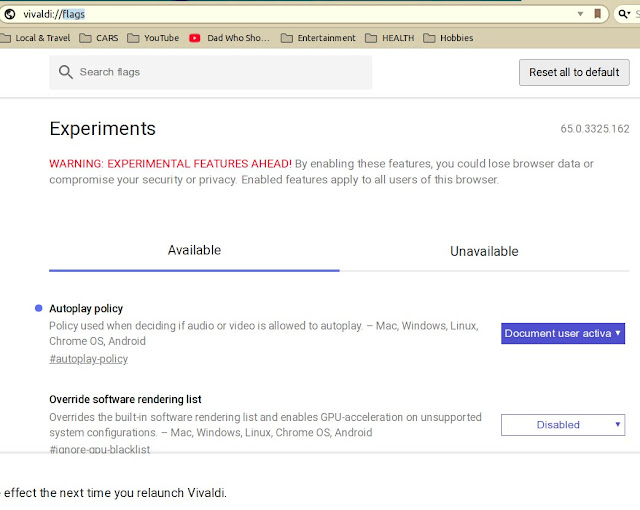
That in itself is not too bad, until one has several tabs open, each with a video. There are per video settings to switch OFF autoplay on a per page basis, but having to do it over and over is a bloody nuisance.
Fortunately the flags page in both Chrome and Vivaldi allows you to set 'click to play' for media.
Open Chrome or Vivald
Type “chrome://flags” in the Address bar and hit Enter
In the search box at the top, type in “autoplay"
Look for “Autoplay policy” and from the drop down menu, select “Document user activation is required”
Close Vivaldi or Chrome and open it again
Check chrome://flags and see if the setting has changed
If you have the browser set to reopen the last used tabs, just leave the flags page open and you will see on reopening it if the setting has stayed.
That's abo tit.
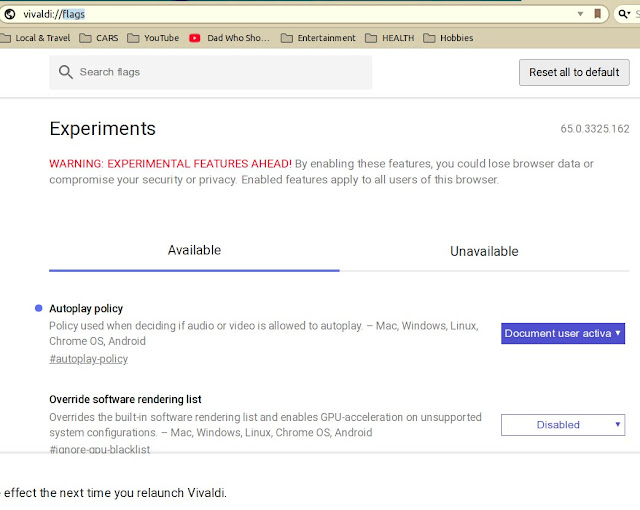
Tuesday 13 March 2018
Linux Distros - The search continues
I suppose I shouldn't be bothered investigating various Linux distros, but the reality is that my favourite desktop is probably no longer being developed and Plasma 5 is ugly, buggy and slow on my Celeron N3150 powered Brix.
Since I have been pushed out of work by my injuries, the computing that used to be my business for over 30 years, has become a bit of a hobby. People used to laugh at me because I had so much of the latest expensive computer equipment, but other than the odd flight simulator, hardly a game to be seen.
Since the hit and run in 2004 I always imagined rebuilding some sort of business, so I still spent a considerable amount of money keeping my computer equipment up to date with the aim of getting myself independent of Disability support.
Now that I am at retirement age, and the Queensland health system has made it quite clear that I am not even allowed to walk or cycle 30 minutes a day for exercise - I have concluded that a return to business is not going to happen.
So over the last couple of years it is the 'fun' things about Linux I am enjoying more.
Which is where my search for a replacement for Mint KDE comes in. In my last few posts I have been trying out various distributions running Plasma 5, after discovering that Mint KDE 18.1 and 18.3 were horrible. Kubuntu 17.10 was worse, so I tried various distributions using XFCE and last week I even had a go at using Bodhi Linux. Aaaarrrrgh!
At the moment I am back to Mint 17.3 KDE on my main drive, and it is pretty snappy except when it somes to certain file operations - like choosing an image to insert in this blog, which just takes far too long. But I can live with that.
Everything else works perfectly and is crisp. Themes and transparencies are nicely configurable. Networking is a nightmare. But as long as the computer doesn't have to share stuff with other computers, things are great. I do miss the days of Mandrake where one click enabled a whole network. But I suppose there were security issues. These days, no amount of tweaking or setting rules has allowed me to share stuff on my network unless I disable the firewalls.
I still have a spare root partition with that awful Bodhi thing installed, so my new project will be to explore playing with some tweaks to Mint Cinnamon in the hope that I can keep an up to date kernel and packages, while still having a quick system and some eye candy.
Update 20th March 2018
I've now installed and uninstalled so many distros in my spare root partition, that my computer is like a musical chair. I know it is easier to use a virtual machine, but honestly, having a spare 30GB root set up permanently is just as easy and means I always have a working alternative should I ever really screw something up on my main distro.
The only downside was having to edit grub each time on two distros, until I realised that only the grub set by the last distro is active.
So now I just watch the system boot into the new distro, hit an up/down arrow when in grup to stop the timer, and count how far down the menu my 'Main' distro is. The last installed distro will always default to Default = "0", so if my main distro appears at line 5 on the list, I count 0, 1, 2, 3, 4 and then note that I need to set Default = "4" in grub.
I then select the top (default) entry for the new distro, and let it continue to boot.
Once booted into my latest spare distro, I find out the name of the text editor. For example, in KDE, it is usually kate. So I simply open a terminal and type:
sudo kate /etc/default/grub
Scroll through the lines until I see Default="0" and change it to "Default="4" or whatever number I counted to get to my Main distro.
On a couple of distros, I ended up changing to Default="2" or Default="3" because they created the initial grub config differently.
REMEMBER!
After editing /etc/default/grub you have to SAVE the file and CLOSE the editor, then in the terminal type:
sudo update-grub
Now on reboot, you will go straight into the original main distro, but can easily choose the new one instead.
This is great for long term learning and setting up of a completely different distro, as I have been doing, to see what it really does.
I've stuck to distributions that use the .deb package system, not because I see it as 'better', but because I got comfortable with it around 20 years go and just stayed with it most of the time. Considering my first foray into Linuxland was with a 3.5" floppy version of Red Hat, that sometimes surprises me. As does my move from distributions like Mandrake, Suse and other KDE distros, to distros based on Debian. Overall though, I find the Debian/Ubuntu base is comfortable to work with.
Since I have been pushed out of work by my injuries, the computing that used to be my business for over 30 years, has become a bit of a hobby. People used to laugh at me because I had so much of the latest expensive computer equipment, but other than the odd flight simulator, hardly a game to be seen.
Since the hit and run in 2004 I always imagined rebuilding some sort of business, so I still spent a considerable amount of money keeping my computer equipment up to date with the aim of getting myself independent of Disability support.
Now that I am at retirement age, and the Queensland health system has made it quite clear that I am not even allowed to walk or cycle 30 minutes a day for exercise - I have concluded that a return to business is not going to happen.
So over the last couple of years it is the 'fun' things about Linux I am enjoying more.
Which is where my search for a replacement for Mint KDE comes in. In my last few posts I have been trying out various distributions running Plasma 5, after discovering that Mint KDE 18.1 and 18.3 were horrible. Kubuntu 17.10 was worse, so I tried various distributions using XFCE and last week I even had a go at using Bodhi Linux. Aaaarrrrgh!
At the moment I am back to Mint 17.3 KDE on my main drive, and it is pretty snappy except when it somes to certain file operations - like choosing an image to insert in this blog, which just takes far too long. But I can live with that.
Everything else works perfectly and is crisp. Themes and transparencies are nicely configurable. Networking is a nightmare. But as long as the computer doesn't have to share stuff with other computers, things are great. I do miss the days of Mandrake where one click enabled a whole network. But I suppose there were security issues. These days, no amount of tweaking or setting rules has allowed me to share stuff on my network unless I disable the firewalls.
I still have a spare root partition with that awful Bodhi thing installed, so my new project will be to explore playing with some tweaks to Mint Cinnamon in the hope that I can keep an up to date kernel and packages, while still having a quick system and some eye candy.
Update 20th March 2018
I've now installed and uninstalled so many distros in my spare root partition, that my computer is like a musical chair. I know it is easier to use a virtual machine, but honestly, having a spare 30GB root set up permanently is just as easy and means I always have a working alternative should I ever really screw something up on my main distro.
The only downside was having to edit grub each time on two distros, until I realised that only the grub set by the last distro is active.
So now I just watch the system boot into the new distro, hit an up/down arrow when in grup to stop the timer, and count how far down the menu my 'Main' distro is. The last installed distro will always default to Default = "0", so if my main distro appears at line 5 on the list, I count 0, 1, 2, 3, 4 and then note that I need to set Default = "4" in grub.
I then select the top (default) entry for the new distro, and let it continue to boot.
Once booted into my latest spare distro, I find out the name of the text editor. For example, in KDE, it is usually kate. So I simply open a terminal and type:
sudo kate /etc/default/grub
Scroll through the lines until I see Default="0" and change it to "Default="4" or whatever number I counted to get to my Main distro.
On a couple of distros, I ended up changing to Default="2" or Default="3" because they created the initial grub config differently.
REMEMBER!
After editing /etc/default/grub you have to SAVE the file and CLOSE the editor, then in the terminal type:
sudo update-grub
Now on reboot, you will go straight into the original main distro, but can easily choose the new one instead.
This is great for long term learning and setting up of a completely different distro, as I have been doing, to see what it really does.
Friday 23 February 2018
More on Plasma and MyRepublic.
First, Plasma 5.
After another couple of months ironing out the wrinkles, I've finally decided it is time to give up on Plasma 5 again for now. And at the same time I've wiped XFCE, Cinnamon, MATE and Kubuntu off my main computer.
I'm back to using plain old Mint 17.3 KDE with Kernel 4.4.0-112-generic, and KDESC Version 4.13.2 and that is about as good as it gets.
On my spare root drive I experimented with various newer kernels including 4.8, but there are some security issues with 4.8 and 4.15 is slow and buggy on my system. Updating KDE 4 to 4.13 however has the system nice and snappy. Something like XFCE on steroids. By that, I mean it seems almost as fast as XFCE, but looks so much better, especially in font rendering - as well as being infinitely more customisable. IN fact, the desktop and fonts are far superior on my system that anything else I tried, including Cinnamon, MATE, LXDE and others.
Performance is fantastic with the exception of switching Activities using the pager. But switching them using the mouse wheel on the desktop is snappy. And of course, the limits of Plasma 5 are not in Plasma 4. I can have whatever I want on each of my activities and each of my virtual desktops. At the moment I have 6 Activities, each with 4 Virtual Desktops, and each activity and desktop has its own wallpaper. On top of that, Activities can be set to remember their open programs and layouts.
Of course, video wallpaper, with or without sound is a click away. So if I want to I have a relaxation video running in the background while I am working.
And on to MyRepublic.
On the 28th of January, there was a major outage on the NBN that affected MyRepublic and some other providers. My download speeds dropped from about 95 Megabits a second to about 10 Megabits a second. Uploads were about 1Mbps.
I noticed it was a bit slow, but didn't realise just how bad until I saw the message from MyRepublic advising about the outage. As usual, people started posting about how bad MyRepublic's service is - without taking into account that MyRepublic only 'sells' the product. They don't 'make it'. Companies like MyRepublic are retailers. They have to rely on the equivalent of a 'distributor' (In their case, Optus) or the 'manufacturer' (in this case NBNco) to actually rectify the problem.
Anyway, as usual I kept them updated, and when they posted that the nationwide problem was resolved (according to Optus and NBNco), I showed them that it was still not fixed here in Queensland. And as usual, they kept me up to date with what they were doing to try to find the issue. Including a series of tests to ascertain that there was in fact a network problem and not some glitch in my equipment.
Gradually bits improved and after a few days I had downloads around 80Mbps. But uploads were still only 1 to 3Mbps until around the 14th of Feb when they started improving. By the 17th of February all was well again and now speeds are back to around 95Mbps download and 35Mbps upload - which means a 1.5GB file takes a little under a minute and a half to download. And I can stream YouTube High Res again :-)
It probably doesn't help to abuse your RSP when there is an NBN problem. When they tried to follow up on my issue, it seems they were told they could not raise a service complaint because I was getting 'better than the minimum service level'. It seems that as long as I am receiving either 12Mbps or better download, and 1Mbps or better upload, there is no provision for MyRepublic to raise a service complaint. Even though MyRepublic is 'buying' 100/40Mbps to on sell to me. Go figure!!
How is my reseller supposed to help me with a problem, when the wholesaler won't even consider there is a problem?
After another couple of months ironing out the wrinkles, I've finally decided it is time to give up on Plasma 5 again for now. And at the same time I've wiped XFCE, Cinnamon, MATE and Kubuntu off my main computer.
I'm back to using plain old Mint 17.3 KDE with Kernel 4.4.0-112-generic, and KDESC Version 4.13.2 and that is about as good as it gets.
On my spare root drive I experimented with various newer kernels including 4.8, but there are some security issues with 4.8 and 4.15 is slow and buggy on my system. Updating KDE 4 to 4.13 however has the system nice and snappy. Something like XFCE on steroids. By that, I mean it seems almost as fast as XFCE, but looks so much better, especially in font rendering - as well as being infinitely more customisable. IN fact, the desktop and fonts are far superior on my system that anything else I tried, including Cinnamon, MATE, LXDE and others.
Performance is fantastic with the exception of switching Activities using the pager. But switching them using the mouse wheel on the desktop is snappy. And of course, the limits of Plasma 5 are not in Plasma 4. I can have whatever I want on each of my activities and each of my virtual desktops. At the moment I have 6 Activities, each with 4 Virtual Desktops, and each activity and desktop has its own wallpaper. On top of that, Activities can be set to remember their open programs and layouts.
Of course, video wallpaper, with or without sound is a click away. So if I want to I have a relaxation video running in the background while I am working.
And on to MyRepublic.
On the 28th of January, there was a major outage on the NBN that affected MyRepublic and some other providers. My download speeds dropped from about 95 Megabits a second to about 10 Megabits a second. Uploads were about 1Mbps.
I noticed it was a bit slow, but didn't realise just how bad until I saw the message from MyRepublic advising about the outage. As usual, people started posting about how bad MyRepublic's service is - without taking into account that MyRepublic only 'sells' the product. They don't 'make it'. Companies like MyRepublic are retailers. They have to rely on the equivalent of a 'distributor' (In their case, Optus) or the 'manufacturer' (in this case NBNco) to actually rectify the problem.
Anyway, as usual I kept them updated, and when they posted that the nationwide problem was resolved (according to Optus and NBNco), I showed them that it was still not fixed here in Queensland. And as usual, they kept me up to date with what they were doing to try to find the issue. Including a series of tests to ascertain that there was in fact a network problem and not some glitch in my equipment.
Gradually bits improved and after a few days I had downloads around 80Mbps. But uploads were still only 1 to 3Mbps until around the 14th of Feb when they started improving. By the 17th of February all was well again and now speeds are back to around 95Mbps download and 35Mbps upload - which means a 1.5GB file takes a little under a minute and a half to download. And I can stream YouTube High Res again :-)
It probably doesn't help to abuse your RSP when there is an NBN problem. When they tried to follow up on my issue, it seems they were told they could not raise a service complaint because I was getting 'better than the minimum service level'. It seems that as long as I am receiving either 12Mbps or better download, and 1Mbps or better upload, there is no provision for MyRepublic to raise a service complaint. Even though MyRepublic is 'buying' 100/40Mbps to on sell to me. Go figure!!
How is my reseller supposed to help me with a problem, when the wholesaler won't even consider there is a problem?
Thursday 18 January 2018
KDE 4 vs Plasma 5 - The Farce Awakens
Well, that might be a little harsh. But the move to Plasma 5 is still a pain. As I've written previously, I'm running a Gigabyte BRIX with a Celeron N3150 1.6GHz 64 bit CPU (about 2GHz in burst mode) and 8GB of installed RAM.
It is working pretty hard for a low end processor, but it wasn't really all that long ago (1984) that I was using an $8,000 Epson QX-10 with a Z80 8-bit processor at about 4MHz and about a quarter of a Meg of RAM for all my heavy business work. So I'm pretty happy with what the $300 BRIX can achieve.
Ok, so back to 2018. I've used most of the main Linux distributions since we first converted all our business computers to Red Hat in 1998. Before the end of the year I had installed Mandrake on one computer and that was the beginning of my experience with KDE. I've used almost everything else available in Desktop Environments, but I always end up back at KDE.
I settled on Linux Mint as my favourite distro quite a few years ago after it was suggested by a friend. Over the last five years it has really improved and although I often mess with other distros, I keep a copy of the latest Mint KDE in my main root folder. The second root folder is used for either testing new releases of Mint, or dabbling in other distros, while enabling me to immediately reboot into something stable and familiar if anything goes wrong.
And that is what happened when I installed Mint 18 point something last year. Mint KDE had moved to Plasma 5 and so many things didn't work any more. Now I had tried NEON in the early days of Plasma 5, and given up on it. So my main distro is Mint 17.3 with Plasma 4.13.2, and my spare distro is Kubuntu 17.10 with all the latest bits of Plasma 5 and QT.
Here's the How the desktops look:
So how do they compare? KDE 4 is mature, slick and almost bullet proof. Even on the Celeron, it is snappy with no lag, and no compositing problems. Everything just works. A bit like KDE 3 was when KDE 4 first came out. And back then we all complained about how slow and clunky KDE 4 was.
That's what Plasma 5 feels like compared to KDE 4. Slow and clunky. Plasma 5 takes forever to boot, although the latest is a little faster to shut down. It is also a little laggy when switching work spaces, even with the timing set to zero.
I also tried it with Wayland instead of X11/Kwin. That was a mistake. Almost nothing works properly, but luckily CTRL+ALT+Backspace got me logged out and I could log back into a standard Plasma session.
That will all change though. Work seems to have more or less stopped on KDE 4.x, and pretty well everything is being focused of trying to sort out Plasma 5. Each time I upgrade it, there seems to be a few less bugs.
One of the worst is the apparent memory leak in 'heap'. If I run either the Screensaver Wallpaper option on the desktop, or if I set a Media Frame Applet on the desktop, I can run KSysGuard and watch as the plasma-desktop process just grows and grows every time an image changes. Left alone it will soon eat all of my 8GiB of RAM and start using my 16GiB of Swap space.
The plasma-desktop process also eats RAM when doing something as simple as clicking the Application launcher on the Panel, then clicking the desktop to close it. Doing that over and over, but never clicking on a menu item, it can leave up to 100Kib or more in plasma-desktop each time. It soon takes the used RAM from say, 1.8GB to 2.4GB. Little things like that need to be fixed before Plasma 5 will be ready for everyday use. But as long as you set up the Plasma Restart icon in the Panel
(see an earlier post about 'kquitapp5 plasmashell && kstart plasmashell')
it only takes a moment to free up RAM. And the problem happens much more slowly now, especially if you remember NEVER to leave Desktop Wallpaper running or install the Media Widget.
Luckily I have a script on the panel that reboots Plasma without affecting other running apps, and without having to log out and back in.
This update is being written as a follow up, because I did a major upgrade of Plasma 5, Frameworks and also Qt today and There are a few slight improvements. I still boot into Kubuntu 17.10 with Plasma 5 frequently, but the moment I finish messing around there, I sigh with relief when I'm back in Mint 17.3 and KDE 4.
Sadly, that can't last. Eventually KDE 4 will be phased out like KDE 3 was. I just hope Plasma 5 is matured enough by then to take over the heavy lifting.
The one good thing is that both are still very easy to customise. As you can see in the screen shots, I can still have my translucent title bars and panels, and I have Cairo-Dock on KDE 4 and Latte-Dock on Plasma 5.
It is working pretty hard for a low end processor, but it wasn't really all that long ago (1984) that I was using an $8,000 Epson QX-10 with a Z80 8-bit processor at about 4MHz and about a quarter of a Meg of RAM for all my heavy business work. So I'm pretty happy with what the $300 BRIX can achieve.
Ok, so back to 2018. I've used most of the main Linux distributions since we first converted all our business computers to Red Hat in 1998. Before the end of the year I had installed Mandrake on one computer and that was the beginning of my experience with KDE. I've used almost everything else available in Desktop Environments, but I always end up back at KDE.
I settled on Linux Mint as my favourite distro quite a few years ago after it was suggested by a friend. Over the last five years it has really improved and although I often mess with other distros, I keep a copy of the latest Mint KDE in my main root folder. The second root folder is used for either testing new releases of Mint, or dabbling in other distros, while enabling me to immediately reboot into something stable and familiar if anything goes wrong.
And that is what happened when I installed Mint 18 point something last year. Mint KDE had moved to Plasma 5 and so many things didn't work any more. Now I had tried NEON in the early days of Plasma 5, and given up on it. So my main distro is Mint 17.3 with Plasma 4.13.2, and my spare distro is Kubuntu 17.10 with all the latest bits of Plasma 5 and QT.
Here's the How the desktops look:
Mint 17.3 with KDE 4 (above)
Kubuntu 17.10 with the latest Plasma 5 and all the beta bits (above)
That's what Plasma 5 feels like compared to KDE 4. Slow and clunky. Plasma 5 takes forever to boot, although the latest is a little faster to shut down. It is also a little laggy when switching work spaces, even with the timing set to zero.
I also tried it with Wayland instead of X11/Kwin. That was a mistake. Almost nothing works properly, but luckily CTRL+ALT+Backspace got me logged out and I could log back into a standard Plasma session.
That will all change though. Work seems to have more or less stopped on KDE 4.x, and pretty well everything is being focused of trying to sort out Plasma 5. Each time I upgrade it, there seems to be a few less bugs.
One of the worst is the apparent memory leak in 'heap'. If I run either the Screensaver Wallpaper option on the desktop, or if I set a Media Frame Applet on the desktop, I can run KSysGuard and watch as the plasma-desktop process just grows and grows every time an image changes. Left alone it will soon eat all of my 8GiB of RAM and start using my 16GiB of Swap space.
The plasma-desktop process also eats RAM when doing something as simple as clicking the Application launcher on the Panel, then clicking the desktop to close it. Doing that over and over, but never clicking on a menu item, it can leave up to 100Kib or more in plasma-desktop each time. It soon takes the used RAM from say, 1.8GB to 2.4GB. Little things like that need to be fixed before Plasma 5 will be ready for everyday use. But as long as you set up the Plasma Restart icon in the Panel
(see an earlier post about 'kquitapp5 plasmashell && kstart plasmashell')
it only takes a moment to free up RAM. And the problem happens much more slowly now, especially if you remember NEVER to leave Desktop Wallpaper running or install the Media Widget.
Luckily I have a script on the panel that reboots Plasma without affecting other running apps, and without having to log out and back in.
This update is being written as a follow up, because I did a major upgrade of Plasma 5, Frameworks and also Qt today and There are a few slight improvements. I still boot into Kubuntu 17.10 with Plasma 5 frequently, but the moment I finish messing around there, I sigh with relief when I'm back in Mint 17.3 and KDE 4.
Sadly, that can't last. Eventually KDE 4 will be phased out like KDE 3 was. I just hope Plasma 5 is matured enough by then to take over the heavy lifting.
The one good thing is that both are still very easy to customise. As you can see in the screen shots, I can still have my translucent title bars and panels, and I have Cairo-Dock on KDE 4 and Latte-Dock on Plasma 5.
Saturday 13 January 2018
Kubuntu 17.10 Working. Solution seems to be - DON't use 'Slideshow Wallpaper'
Kubuntu 17.10 with Plasma 5 working at last!
Solution seems to be - DON't use 'Slideshow Wallpaper'
Solution seems to be - DON't use 'Slideshow Wallpaper'
After so much time trying to fix memory issues with Plasma 5, I finally seem to have Plasma 5 and Kubuntu 17.10 working happily - for now.
The worst culprit seems to have been using the Slideshow option for Wallpaper in Configure Desktop.
I'm sure that could change, and I'm keeping Mint 17.3 with KDE Plasma 4 in the spare root partition for Justin.
The worst culprit seems to have been using the Slideshow option for Wallpaper in Configure Desktop.
I'm sure that could change, and I'm keeping Mint 17.3 with KDE Plasma 4 in the spare root partition for Justin.
I have mentioned before that I have a spare panel on the right side of my desktop mostly to make desktop switching easier by simply scrolling in the blank space at the right of the screen. But I always liked having Docky running in hidden mode at the bottom for quick access to a few odd things that I use most often.
In plasma 5, when I installed Docky it had some issues, so I did some snooping around and found 'Latte Dock'.
Check it out HERE
Check it out HERE
Latte Dock was in the Kubuntu repository, and it works similarly to Docky, although it doesn't seem as versatile so far. It did however blend nicely with my theme and in the top screen capture you can see it taking up most of the bottom of the screen - like Docky in Panel Mode. It doesn't eat much of the system's resources and unlike Docky when I tried it, Latte Dock sits nicely on all my Virginal Desktops AND all my Activities.
Today I have been running most of my usual programs and even with KODI and Waterfox running RAM used after five hours was only up to 2.1GiB and Swap used was zero.
This is a huge change because previously after a couple of hours the RAM was often up to 6GiB used and swap around the same!
Just for now, I am impressed with Kubuntu 17.10 and Plasma 5 for the first time ever in the years that I have been trying to use Plasma 5.
Below is the System Information for the Brix Celeron n3150 system I am using.
Day 2 of the Kubuntu 17.10 / Plasma 5.11 experiment and I have learned a few more things. I kicked in a browser I have been messing around with - Vivaldi. There are some things I don;t like about Vivaldi. In fact I hate them / One is that I can't find any way to open Speed Dial entries in new tabs with a left click. Another is that I cannot use my double click actions on the Title Bar, for example Double Click to toggle shade does not work..
However in most other things, Vivaldi is faster and using a few less resources than most of the other high end browsers I have at the moment - even with some extensions installed.
Here's the RAM use comparison yesterday with Waterfox, and today with Vivaldi.
However in most other things, Vivaldi is faster and using a few less resources than most of the other high end browsers I have at the moment - even with some extensions installed.
Here's the RAM use comparison yesterday with Waterfox, and today with Vivaldi.
Subscribe to:
Posts (Atom)


































